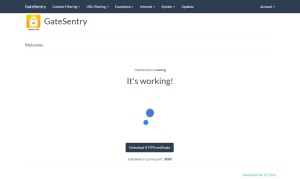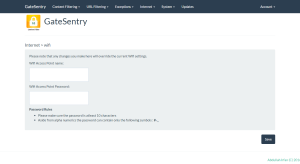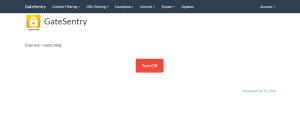Update as of March 2017 – I’ve released a newer version that works on Windows/Mac/Linux too! Check it out here.
I built GateSentry back in 2014 as a single appliance based solution to filter my home’s internet traffic; block advertisements and obscene content and also have a nice User Interface which anyone could manage. For the overall community’s benefit I also decided to share my efforts as a nice easy to install image. I had no idea it would get so popular. Since then, I have received countless emails from people around the world thanking me for GateSentry.
In the past 2 years the Raspberry Pi boards have improved both in their performance and features, to make sure GateSentry is able to take advantage of these improvements I spent the last 3 months updating GS, ironing out bugs, adding a few features and overall just making sure it runs on the awesome new Pi2 and Pi3 boards. So, here it is, months of hard work culminated into a 3 Gigabyte image.
What is GateSentry?
GateSentry is a free and Opensource Raspberry Pi based web filtering/Parental Controls Solution. It features:
- SSL Filtering
- File Download restriction based upon MIME types
- Phrase based content restriction
- Individual Site blocking
- Ad Blocking
- Switch Internet access off
- Its Free!
What’s new in v1.0?
- Updated Squid
- Support for all Raspberry Pi boards upto Raspberry Pi 3
- Built in Wifi Access point for the Pi3
- Sets up proxy automatically on clients, works out of the Box on the Pi3 and Pi2 (if your Wifi Device is supported)
- Support for disabling internet access.
- Support for OTA updates
- Raspbian GNU/Linux 8 (jessie) , kernel verison: Linux raspberrypi 4.1.19+ #853 Wed Mar 9 18:04:48 GMT 2016 armv6l GNU/Linux
Screenshots
Main screen
Change built-in Wifi name and password
Disable Internet access for Wifi Clients
After the intstall
SSH into the PI using the default raspbian login credentials.
username: pi
password: raspberry
and run the following.
- sudo apt-get install raspi-config
- sudo raspi-config
- Expand file system
- Change `pi` user’s password
- [Optional] Disable logging for Squid
Getting Started
Connecting to the Pi.
If you have a Pi-3 or a Pi-2 (with a Wifi adapter) GateSentry would automatically try to start a Wifi Access Point with the following details:
SSID: GateSentry-AP
Password: letmein8977
Logging in into the administration area
If you’re using GateSentry’s AP . The administration area is accessible at http://172.24.1.1:897/ . If you’re not using GateSentry’s AP. Simply obtain your Raspberry Pi’s IP from your Router and connect to port 897 on it.
Login credentials:
user: [email protected]
password: letmein
Filtering Traffic:
If you’re using GateSentry’s built in Wifi access point, then simply connecting to the access point would give you filtered internet access.
If you’re connecting to GateSentry without using the wifi access point then simply set your browser’s http/s proxy to http://RaspberryPiIp:8080/
Download the Certificate for https traffic:
Download Gatesentry
This is not a final release, I just wanted the community out there to try it out and let me know of any other bugs or issues they run into. Try at your own risk and please be sure to report bugs here so they may be removed in further updates.
comments powered by Disqus